Introduction
In this day and age, if you are a constant user of the internet, it's most likely you've come across a reference to a post from Twitter. In its simplest usage, it is a free social networking site where users can share ideas and interact with people. In its more intense and daily usage, it has become a driving force for news, narratives, political views and social trends.
TechTarget defines it as a free social networking site where users broadcast short posts known as tweets. These tweets can contain text, videos, photos or links. If you are familiar with social media sites, then Twitter is something similar where you're able to share information and also access information from other people via the internet.
Welcome to this beginner's guide, designed to help you take your first steps into the vibrant world of Twitter. In this article, we will demystify the process of setting up your Twitter account, explore the essential features of the platform, and offer valuable tips to ensure your Twitter journey is not only enjoyable but also productive. Whether you're an individual seeking to connect with like-minded individuals, an aspiring influencer looking to build a personal brand, or a business aiming to expand your online presence, this guide is your compass through the Twitterverse.
Setting up your account
- Navigate to Twitter home page at https://twitter.com

You should see something like this.
Click on Create Account and follow the instructions to enter your full Name, email and date of birth.
Confirm that you have the correct details put down.
You'll be prompted at this point to undertake some sort of audiovisual test to check if you are human. Don't worry, you are. Haha.
An OTP will be sent to your email, which you need to copy and enter in the box provided.
Then you'll be prompted to enter your password. Ensure you enter a strong password. If you are unsure about how to create a strong password, check this article.
After the last step, your setup is complete and your Twitter account is now created.
You should see something like this:

Notice the purple circle I have used to highlight to show the empty profile picture. Let's quickly fix that.
Add a Profile picture
Adding a picture of yourself to your account makes your account more personal and relatable to other people who may want to connect with you. Let's do that, shall we?
Now, you'll notice a profile menu by the left side of the page(we'll get to that shortly), click on the Profile menu option.

Again, notice the highlights I made. The rectangular blue area is where your header image is meant to be. A header image serves as a beautifying backdrop that just portrays something about you. it could range from a picture about your brand, favorite pet, football club etc. The red circle area is where your photo would go.
Click on the Set up profile button to the right of the profile picture to add these images. You'd also be prompted to add a bio and your current location. A bio is a short description of yourself. Feel free to make it catchy and funny. Remember, you don't have to put these all at once. If you aren't comfortable sharing these pieces of information, you can skip them and only share them when you feel comfortable.

Our account is being set up nicely. Notice I added a profile image, a background header image, a bio and then my location.
Since your account is new, you can curate what kind of posts you see and interact with. You can do that by following "Topics". Notice on your profile page, under "Let's get you set up", a colored rectangle that says "Follow 3 Topics". These topics could be sports, religion, movies etc. This will bring to your timeline tweets related to that topic. It is important to note that you are not necessarily friends with the author of these tweets but you can interact with their posts.

Notice I highlighted two points on the center top page. When you click on the For you tab, you get tweets only related to the topics you follow. When you click on the Following tab, you will see tweets from people you follow instead.
Making friends on Twitter
The concept of friends on Twitter is captured in the concept of "following and followers". When you follow a person, their tweets are what appear on your timeline. Similarly, other people can also follow you and your tweets will appear in their timelines as well.
The major reason for Twitter is for social networking and interactions with other people's thoughts and ideas. So, just like every other social media, you can interact with the posts of other people and vice versa. There are a few ways you can interact with a post on Twitter. I'll briefly explain them below.
Before we get to them it's important to note at this point that a post on Twitter is called a tweet. A tweet is a short message, up to 280 characters long, that you can post on Twitter. You can use tweets to share your thoughts, ideas, links, photos, and videos.
There are many different ways to interact with a tweet on Twitter. Here are some of the most common methods:
Retweet: Retweeting is a way to share another user's tweet with your followers. You can retweet a tweet without adding any commentary, or you can add your thoughts or questions.
Reply: Replying to a tweet is a way to start a conversation with another user. You can reply to a tweet directly, or you can mention another user in your tweet.
Like: Liking a tweet is a way to show your appreciation for it. When you like a tweet, it appears in your likes tab and the liked tweets section of the user's profile.
Direct message: A direct message (DM) is a private message that you can send to another user on Twitter. DMs are only visible to the sender and recipient.
Make your first tweet
Now to the big step. We want to share our idea with the world or our little social group in this case. For this next magic trick, haha, click on the post button and a modal will appear for you to type those grand ideas of yours.
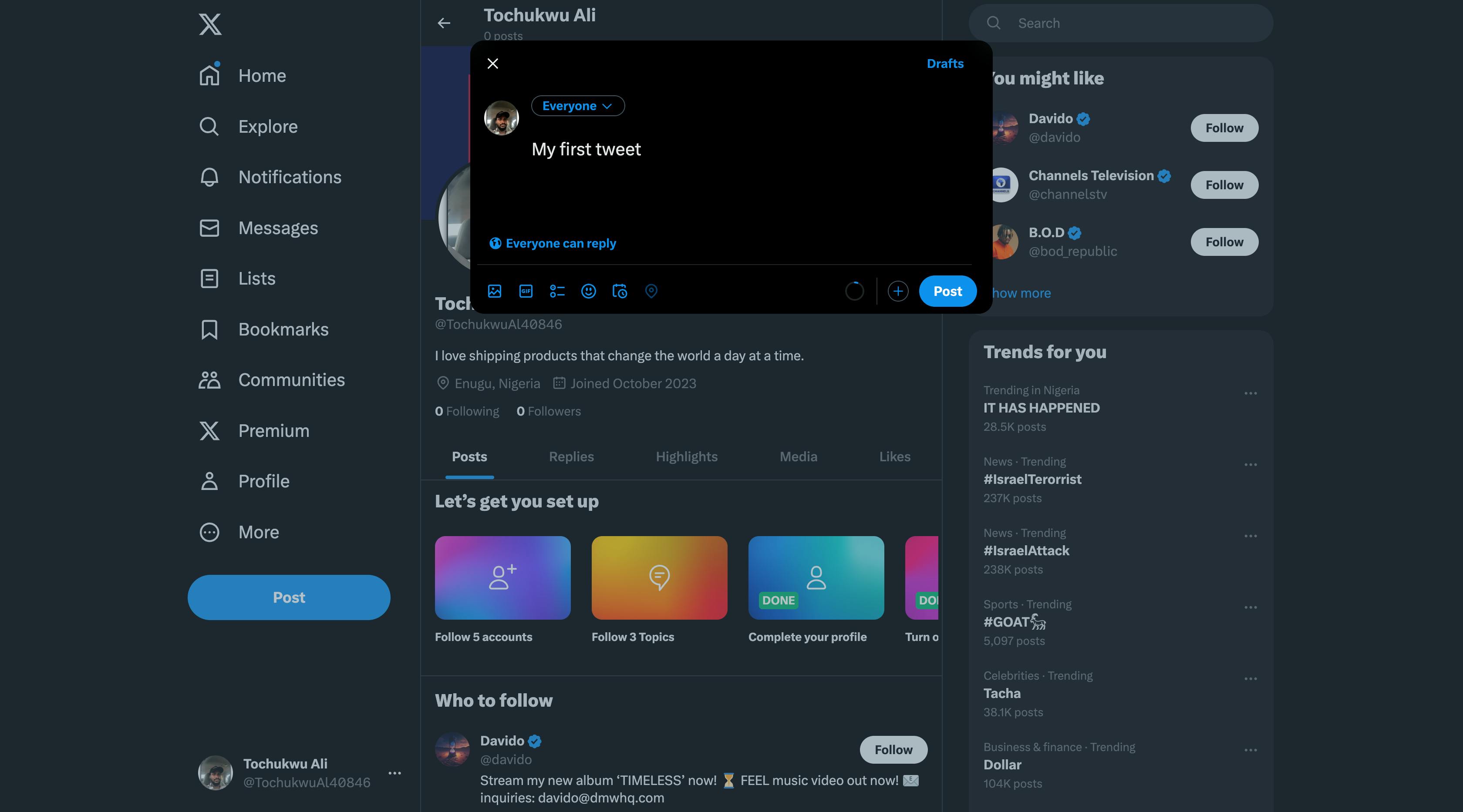
Now after you send your tweet, it should appear on your timeline as well. It could range from informative to personal, goofy content. The important thing as always is to only share information that you're comfortable with being public.

Now people who follow you can view and interact with your tweets. Just like we saw earlier, your followers can view, like, repost, retweet, comment, and bookmark your tweets. You are also able to interact with my tweets in this same manner.
Other Extras
I promised to explain the entire menu item on the left-hand side of the page.
The menu options on the left side of the Twitter page are:
Home: This is the default page when you log in to Twitter. It shows you a stream of tweets from the people you follow.
Explore: This page shows you trending topics, popular tweets, and other accounts that you might be interested in following.
Notifications: This page shows you all of the notifications that you have received, such as likes, retweets, and mentions.
Messages: This page shows you all of the direct messages that you have sent and received.
Bookmarks: This page shows you all of the tweets that you have bookmarked.
Lists: This page shows you all of the lists that you have created or subscribed to.
Profile: This page shows you your profile information, such as your bio, tweets, and followers.
You can also access the following menus from the left side of the page:
More: This menu gives you access to additional features, such as settings, help, and privacy settings.
Twitter Ads: This menu gives you access to Twitter's advertising platform.
Twitter for Professionals: This menu gives you access to resources for businesses and professionals who use Twitter.
On the right side of your timeline, you should see a list of items titled "Trends for you".
Twitter trends are topics that are being widely discussed on the platform at a given time. They are determined by a combination of factors, including the volume of tweets about a topic, the speed at which the volume is increasing, and the engagement level of those tweets.
Twitter trends can be local, national, or global. They can be about anything, from current events to pop culture to sports. Some trends are short-lived, while others can last for days or weeks.
Twitter trends can be a good way to stay up-to-date on current events and to learn about new and popular topics. They can also be a good way to connect with other people who share your interests.
Conclusion
There are many other features available on Twitter that weren't explained in this post because they are beyond the scope of this article. The purpose of this article is to get you started with Twitter. So, by the end of this article, you should have signed up to Twitter, updated your profile, followed your friends, made your first tweet(s) and interacted with the tweets of others.
